Expand Your Sounds with Soundflower
Important note: Cycling '74 no longer develops Soundflower.
Audacity is a free and pretty full-featured multitrack sound production tool, but there aren't many ways to create and experiment with new sounds, beyond some basic tone generators. In this article we'll look at using freely available Max patches along with Soundflower, our inter-application sound routing utility for Mac OS X, to sketch out new sounds for use in your sound projects. With Max and Soundflower, its easy to get loose, improvise, and liven up your recording sessions.
Getting Started
The first step will be to make sure you have all the right software installed. First, let's download the most recent version of Audacity, Soundflower, and Max 6. To install Audacity simply copy the Audacity folder to your Applications folder. Both Soundflower and Max have installers you can run to install the software easily. Once everything is installed, we're ready to dig in.
If you're not already familiar with Soundflower, it shows up on your machine as a Core Audio device, so to pass audio to Soundflower you just have to make sure the software you are using is connected to Soundflower as its output. For applications that don't have control over output devices, you can go in System Preferences and set the OS Sound output to Soundflower (2ch). For this article we'll focus on getting audio into Audacity from Max.
Setting Up Audacity For Soundflower Recording
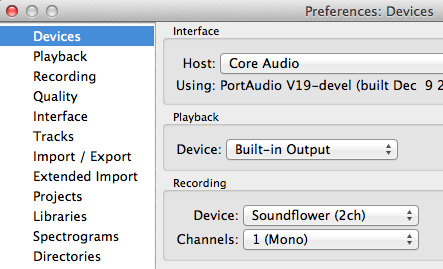
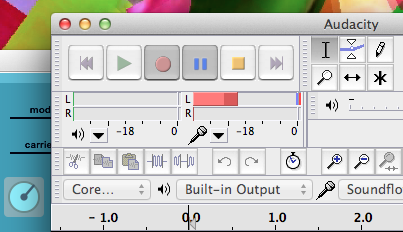
The first step will be to open Audacity and set up our audio preferences. We want to set Soundflower as the input to Audacity, so we'll go into Audacity>Preferences… and under the Devices section, we'll select "Soundflower (2ch)" as our Recording Device.
Next, we'll go into the Recording section and turn on Software Playthrough. This allows us to hear the audio coming through while we record. Click OK. The last little bit of setup will be to press the Pause button and then the Record button. This starts Audacity monitoring the audio coming in through Soundflower (but not recording yet).
Making Noise With Max
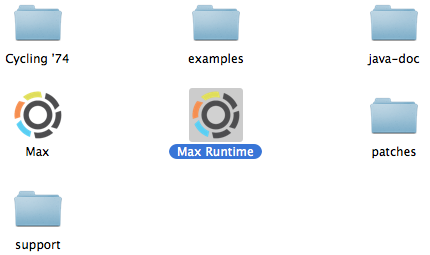
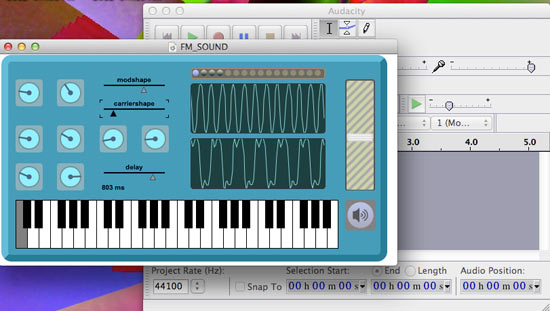
Now we need some sounds, so we'll use Max to create some. Go into the Applications folder and find the Max6 folder. Inside of the Max6 folder are two applications, Max and Max Runtime. For this tutorial, we're going to use Max Runtime, which allows you to open up existing Max files without having to purchase a Max license. The only difference is that the Max application allows you to open up the patches and edit the internal workings.
We're just going to focus on using some cool patches so we don't need to actually build or edit anything. After opening Max Runtime, go to File>Open, and open the FM_SOUND patch included with this article.View the full-sized screen shot.
This patch is a FM synthesizer with feedback and echo. In other words it's a really fun synth with a lot of range, and capabilities to make wild noise or vintage sci-fi soundtrack melodies. To turn on the audio click the speaker icon and turn up the striped volume slider. Try out some of the presets and fiddle with the different knobs. Once you find a good sound you want to record, you're ready to switch into Soundflower mode and start recording.
Send Your Sounds to Audacity
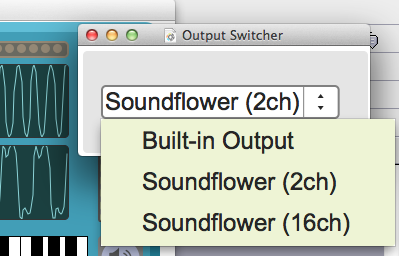
To have Max Runtime send its sounds to Soundflower, open up the patch called "Output Switcher" and select "Soundflower (2ch)" from the menu. Now just go into Audacity and start recording. If everything was set up correctly you should hear the synthesizer playing through Audacity while you record. You can also go back in Max and fool around with the synth while recording to capture some sonic gestures. When you are done recording just press Stop in Audacity. From here you can find the best parts, edit your recordings, and layer them into other sound projects. For my projects, I'll often record several minutes of improvised sounds, and then go in and slice up smaller bits and edit them into a sequence. For a multitrack live recording experience, you can turn on Overdub in the Audacity Recording Preferences and play the Max patch along with your other tracks.
Let's Play Some More
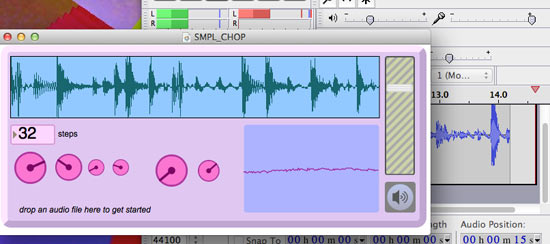
Also Included in the patches folder is one called SMPL_CHOP that lets you really mess around with sound samples in some interesting ways. Simply drag and drop an audio file from your finder into the SMPL_CHOP window and start playing. This patch shuffles an audio sample, but also has controls for pitch, randomness, and even an LFO to create a warbly sound. Again, try different settings, load in different sounds, and don't worry if you're doing it right. In my experience, this patch works great with fairly clean source material or percussive, instrumental samples to get some nice randomized fills when you need them.View the full-sized screen shot.
Looking for some more inspiration? The Projects and Toolbox sections of this website has hundreds of cool things that people have made with Max, and many posts include patches or standalone applications you can download and try yourself. Want to open the patches up and edit them in Max? Let's head into the forums and talk about how they work, and how you can start making your own unique sound machines with Max.
by Andrew Benson on April 2, 2012

