Getting Smooth Lines in Jitter
The question occurs on a semi-regular basis. Why do some vectors look smoother in Processing compared to the same lines/vectors in Jitter? Let’s be clear, we’re not trying to start a Jitter vs. Processing war today. After all the two combined can be very very powerful. Check out dude837’s tutorials to see them working in unison.
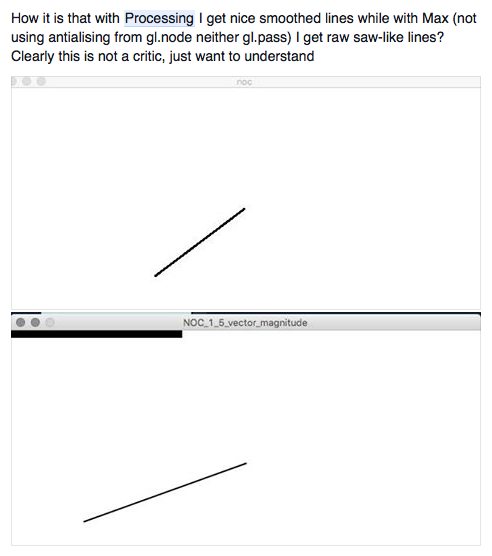
The answer to the question comes in three parts; smooth(), @fsaa 1 and @hi_res 1 .
By default smoothing is fully on from the outset in Processing. In fact, if you want to get rough and grungy you need to define that with the smooth() function, amongst other settings you can read about here.
In Jitter there are a few options for getting smother vector lines and shapes. Obviously your dim count is important, although higher values are going to hit your machine hard and the count won’t make any difference to a straight lines. The first argument you want to use to straighten out that line is @fsaa 1 (full screen anti-aliasing) – add the argument to your jit.world or jit.gl.render objects.
The other argument that really makes for some razor sharp lines and that many can now make use of is @hi_res 1 – this argument applies to people using retina screens machines.
Give them a shot, you’ll see the difference.
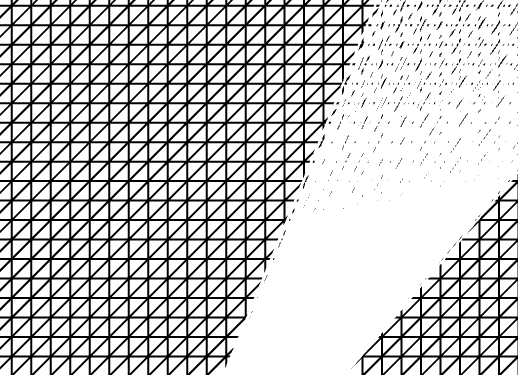
by Tom Hall on February 24, 2016

