Beginner's Mind: Max 7 Explains Itself (With Some Help From You)
Thanks to the tireless and polite work of Eric Raymond, software users everywhere know what to do before they ask questions about the software they’re using, and they also know how to ask questions in ways that will give the best answers (and yeah – it’s the same Eric Raymond who’s earned our respect with books like this, thanks for asking).
Max 7 will help you to ask better questions more quickly by making it a lot easier to search all of your objects, tutorials, snippets, examples, and guides (Guides? What are those? More on this in a minute) from the patcher window. Here's how:
You can start any search from the patcher window by typing what you want to find into the search window.
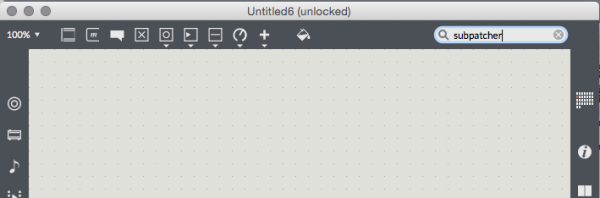
A Documentation browser window will appear.
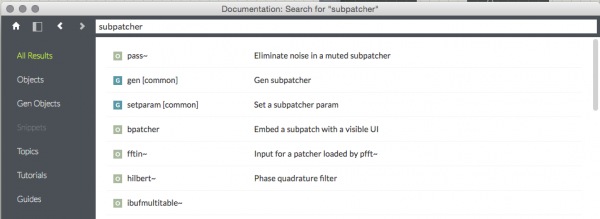
The browser's sidebar lists the kinds of documents you've got access to. These include:
Max/MSP/Jitter objects that relate to what you're looking for
gen~, jit.gen, and jit.gl.pix operators that relate to your search
Code snippets, including the ones you've saved yourself
Max Topics documentation for "big picture" questions
Max/MSP/Jitter tutorials whose content relates to your search
Max Guides documentation, which covers using Max itself (commands shortcuts, the Max interface, and how-to guides to performing smaller) and more specific tasks
One of the nice improvements from Max 6 to Max 7 is a more advanced search algorithm that allows full text searches - typing your full search term and showing all results is totally worth it!
Want to search among the results in the Documentation Window? Type Command-f on a Mac or Control-f on Windows (Yes, it is the same sequence you use to search for Max objects in a patcher window or to search a object's refpage, thanks for asking) to open the search Window. Typing a search term into the search window highlights your search and lets you quick-scroll down the page using the return key.
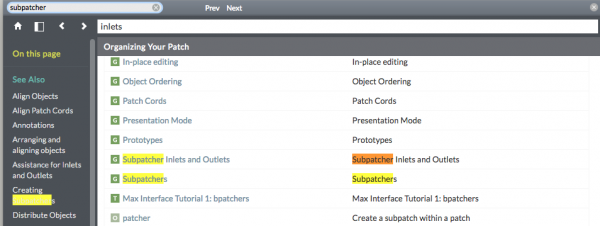
As with Max 7's Omnibrowser, clicking on a heading in the sidebar will show you a subset of the full results of your search.
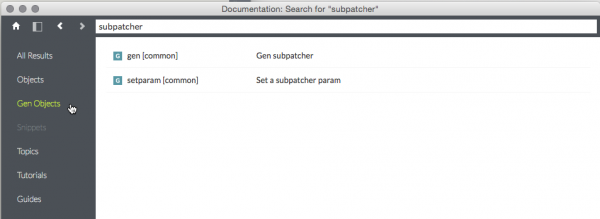
If you click on a Tutorial, Guide, or Topic, the Documentation Window sidebar displays the contents of the document in outline form. Point and click in the sidebar to navigate quickly through the document to find the section you're looking for.
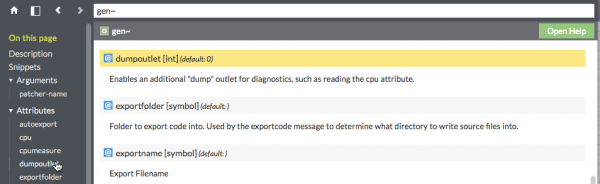
Before I Go, Here's A Good Place To Start
Generally speaking, Max 7's Documentation Home Page is a really useful way to explore the documentation that comes with Max 7 if you're looking for something, or if you've got a spare minute and want to explore parts of Max 7 you haven't seen before. (We've added a couple of nice bells and whistles for the seasoned explorer, too.)
Click on the House icon in a Documentation Window to display the Home Page.
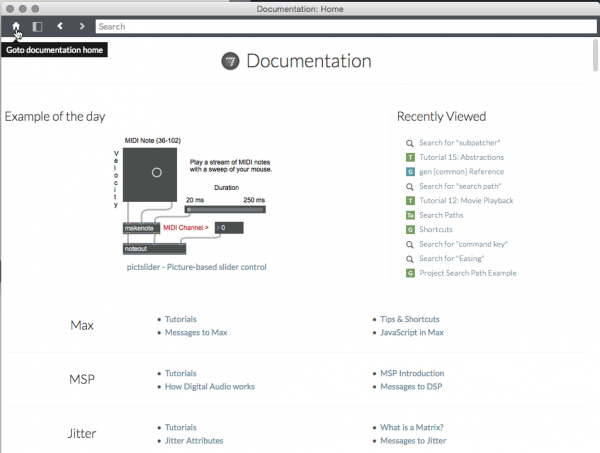
In addition to easy links all the Max 7 basics, you'll find a snazzy "example of the day" to remind you of what you either don't know or have forgotten, and a set of links to documentation you've looked at recently. A handy way to start your day.
Scroll down the page just a little further, and you'll find an interface that lets you navigate through the high-level contents of all of the Max/MSP/Jitter/gen tutorials, topics, and guides. Just point and click to display the links.
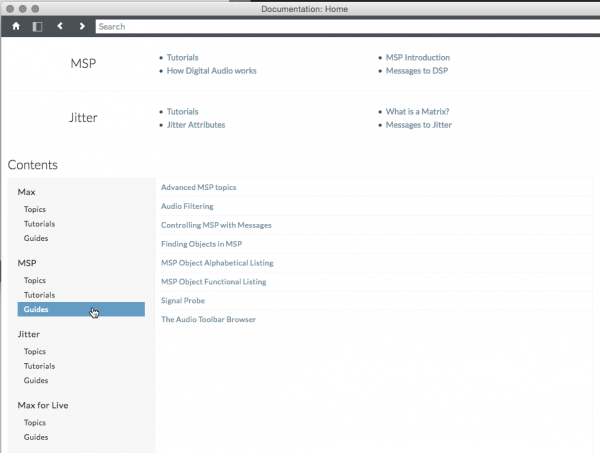
I hope this is of some help to you. Happy huntingand happy patching!
by Gregory Taylor on November 10, 2015

