Content You Need: AudioMix
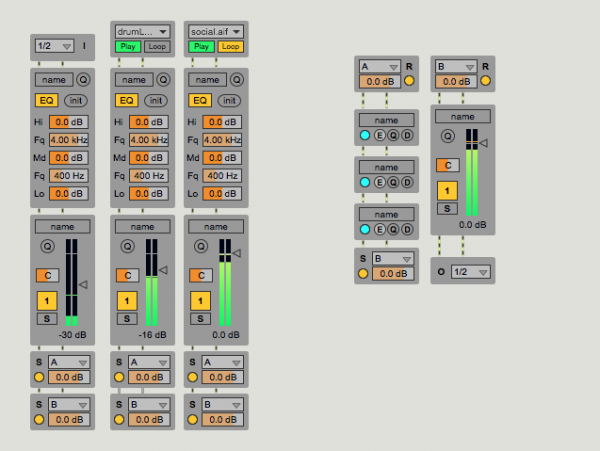
Build Your Own Mixer
The AudioMix package, created by the formidable Manuel Poletti, might take you by surprise. The idea is pretty simple - a set of simple building blocks to build a custom mixer in Max - but it is carried out with such thoughtfulness and precision that you’ll definitely want to take a look. For Max beginners, I consider this an obvious download. For Max experts, you are eventually going to install this package, and then you are probably going to regret waiting so long to do it (unless you go download it right now).
Fit and Finish
The first thing you’ll notice about AudioMix is that it looks really sharp. Fans of Manuel’s Max for Live work will recognize his stylish layouts and thorough comments. Clicking the Launch button in the Package Manager brings up a beautifully presented and thorough overview patcher covering every aspect of the package. This is a great place to get started exploring AudioMix, and will suggest some solutions that are ready to copy/paste into your own project.
Once you’ve gotten a handle on that, you’ll find all of the AudioMix blocks in the Snippets menu of the patcher toolbar. There you will find mixer faders, crossfaders, bus sends and receives, simple audio players, EQ, I/O, and blocks to insert Max for Live devices, VSTs, and custom effects. In short, everything you need to build your own custom mixer setup complete with effect busses, channel strips, and endless routing possibilities. There are even a few convenient snippets with an entire channel strip already connected together.
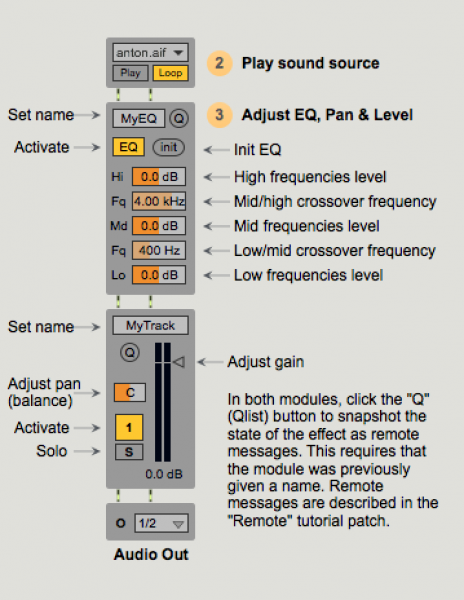
All of the AudioMix blocks are designed with the same box-width, so you can easily snap together a clean looking mixer layout in your patcher and connect together the modules as needed. They also feature a consistent inlet and outlet scheme, so for most cases you will just be connecting the first two outlets of one block to the first two inlets of another. Since all the sliders and dials of these modules are built with Max for Live UI objects, they are all automatically exposed to the patcher snapshots system for super simple state saving. All of this means that you’ll spend less time worrying about how your patcher is laid out, and more time thinking about the stuff that really matters.
Not Just for Beginners
The immediate appeal of AudioMix is that it provides some really clear ways to build out a custom mixer without having to reinvent the wheel. It handles a range of things that will be part of just about any audio-focussed patch. While a more seasoned Max user will likely look at it and say “I can do that,” I encourage you to look deeper. The included snippets solve pretty simple problems on their own, but having these parts on hand means not having to think about the best way to configure a live.gain~ object inspector or how to set up a send/receive bus.
Since you now have all the parts you need to make a full featured mixing console, you may find yourself having deep thoughts about what a mixer could be, imagining new routing schemes, or just moving on to solve the real problems. Built into the AudioMix modules is a fairly robust control and messaging scheme so you can continue to develop your system and provide controls and automation as you go.
Manuel has promised to continue updating AudioMix with new features as he comes up with them, so keep an eye out for updates to this and other existing packages. AudioMix can be found and installed using the Max 7 Package Manager window (Max 7 > File > Show Package Manager).
by Andrew Benson on February 21, 2017

