Getting Around in Radial
I've been asked to write a couple of articles that discuss how I learned radiaL, and how I approach using it in a live performance setting -- both as a soloist and in an ensemble setting. While there are a good number of people out there who use radiaL, I'm surprised to discover that there are not nearly as many people who do what I do -- namely, to walk out on a stage, launch the program, and start improvising. While it seems a perfectly natural thing to do from my point of view, it may not necessarily be clear how I learned radiaL and came to my current performance practice (In addition to Voiceband Jilt, my release for c74 records, you can also find some downloadable examples of my work on my downloads page and some online release material from the label Palace of Lights).
I first encountered radiaL in the hands of its creator jhno in the context of his work with Crater (an improvising ensemble which included Nels Cline on guitar, and Scott Amendola on drums), and was dazzled at how fluidly John's laptop work worked within the confines of their live shows [you can find recordings of Crater here and here]. It seemed to me that the central insight of his approach was to think of his material not as something that looped forever (provided that the pitch and speed were properly jiggered and granulated), but as material that could be subdivided and rearranged in the larger context of a flexible and configurable signal processing network. It was also clear that jhno's live practice involved the use of an external interface that made his interaction with the software physical (with his laptop used as visual display). What I saw onstage with jhno was an instrument rather than a piece of software—one that appealed to my own idiosyncracies. And I wasn't watching someone who'd planned his performance in advance and left a few controls open to provide the illusion of spontaneity -- John was out there hang-gliding with nothing underneath him and the sky stretching in all directions! It was sufficiently exhiliarating to hear that I almost immediately began working with the software, and eventually came to assist John (and now, Andrew Pask) with its current development.
Speaking of current development, a Universal Binary version of radiaL is under development as I write this. Thanks for your patience.
The Sum of Its Parts
In many ways, learning to use radiaL is like learning to use any instrument -- your best path to consistently good performances involves familiarizing yourself with how the instrument "sounds" and developing a sense of how you get those sounds that lets you work quickly and intuitively -- getting the sounds of the instruments into your fingers, as it were.
In this installment, and the next one, we're going to take a look and a listen to some of how radiaL "sounds." To be specific, we're going to listen to some of the easiest ways to generate interesting variety from a single simple loop with radiaL. I've created a loop to use with this file called harpfragment.aif. That's included with the sample radiaL file you can download here.
The first thing I want to talk isn't about how radiaL works as much as it is about the content of your loops themselves. You can construct your own loop material for performance in ways that maximize the flexibility you'll have when improvising or performing. The harpfragment.aif loop is a very simple example of this principle in action.
Launch the radiaL file called radial1_Sections, and load the loop harpfragment.aif on all four loop channels. Loop channel 1 is enabled when you launch the file and plays through the loop in a normal fashion (i.e., it plays from the beginning to the end in a linear fashion and then starts over).
Take a minute to listen to the contents of the harpfragment.aif loop. It consists of a sequence of notes repeated twice, whose note durations decrease in each section. The second time through the sequence, the notes are transposed up by an interval of a fifth.
Selecting a subsection of a loop in radiaL is one of the easiest and simplest things you can do—simply click in the gray "middle" ring of the loop channel display. When you do, you'll see that a 1/8 slice of the loop is selected and will hear the selected portion of the loop repeat.
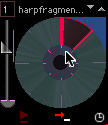
You can click in the outside ring of the loop channel display to choose where you want to the loop fragment to begin. If you click and drag in the middle ring, you can select multiple 1/8 sections of a loop.
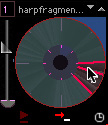
Since radiaL makes these kinds of selections so easy, you might want to consider thinking about creating loops that allow you to take advantage of this feature -- it's something that you simply won't find as easy to do if you confine yourself to appropriated materials. A loop constructed in this way offers has some interesting properties: you can choose a variety of note densities and construct a lot of interesting patterns just by selecting different subsections of the loop.
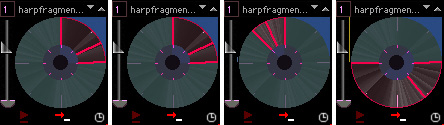
Two steps forward, one step back (new paths)
Double-click on the outside ring of loop channel 1 to return to playing the full loop and enable loop channel 2 by clicking on the loop channel number box (it'll turn from red to black and you'll hear the second loop).
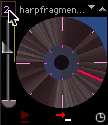
You can get a sense of what's happening when these two loops play by either listening or watching the arm sweep around the loop channel (it might be easier if you type apple-R to restart and resync both loop channels). Channel 2 is taking twice as long to finish a single sweep of the circle, and it's playing forward for a while and then jumping back -- in short, it's doing an interesting kind of non-linear playback of the loop material.
The reason for this change in loop playback is the T (time) value for loop channel 2. It's set to .5, which means that the cycle of the audio loop takes twice as long to complete.
But what controls the play forward/jump back playback? You can find the answer by using the Inspector to examine the settings for a particular loop channel. To see the Inspector, Choose Channel Inspector.... from the Elements window. To select the loop channel whose parameters you wish to see, click on the "up" arrow in the upper right-hand corner of any loop channel.

The play-through behavior of a loop channel is really the combination of a number of different parameters, but the simplest ones to investigate are the slice and xloop. With the Inspector open, click on the up arrow to the left of the slice number. You'll see the number value change from 16 to 32 to 64, and you'll also see and hear that the loop channel plays forward and jumps back in smaller increments.
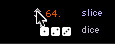
Now, click on the single arrow to the left of the xloop label. You'll notice that the arrow changes to two small stacked arrows, and the playback also alters. Instead of playing forward and then mumping back, radiaL now repeats the small fragment a number of times and then skips "forward."
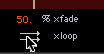
Note: this is a very short look at an extremely complex and powerful feature of radiaL. The radiaL manual includes a very good description of what's going on in greater detail on section. In addition to spending some time experimenting with these features, you may find reading it to be helpful. At this point, you might want to mute loop channel 1, so that you can hear the next part a bit more clearly.
Click on the pitch/time grid for channel 2 to set the time playback parameter to .5, and enable loop channel 3 playback. The first thing you'll notice at the beginning of the loop is that channel 3 making it's cycle at half the rate of loop channel 2. That's not surprising, since the T value for channel 3 (.25) is half of the T value for loop channel 2 (.5).
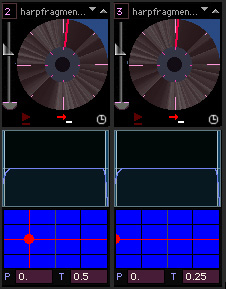
But you'll probably also notice that the loop playing back in channel 3 is transposed. Since both loop channel 2 and 3 have the same P value (0. = no transposition), how's it done? The answer can be found by using the Inspector to look at loop channel 3 (click on the up arrow in the upper right-hand corner of the loop channel 3's display, and the Inspector will now show you the settings for channel 3).
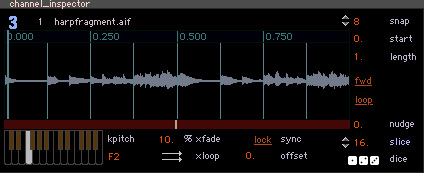
The keyboard icon in the lower-left hand corner of the Inspector displays a kpitch value of F3. Clicking on the C above the F currently displayed will re-pitch the loop so that it's playing back at the same rate as loop channel 2. You'll probably also hear an interesting rhythmic variation when the playback of a loop is transposed up by a fifth or down by a fourth. I have come to call this "the dreaded Riverdance effect." Perhaps "dreaded" is a little harsh, but let's just say that I used to lean on this particular trick for percussion with more regularity than I'm proud of now. The important thing to keep in mind is that discontinuities in loop playback can also be introduced by transposing a loop when you play it, and you need not confine yourself to fifths and fourths when exploring this effect.
As a final note, you'll hear some discontinuity at the point where the loop channel makes its jump if you listen carefully. While I find it a pleasing artifact, you can lessen the discontinuity by changing the xfade value on any loop channel 2 to 50%.
Life in the Fast(er) Lane
You can tell something about what you can expect to hear on loop channel 4 without un-muting the track. For one thing, the sweep arm is moving around the circle at twice the rate of speed as channel, and you'll also notice that it's moving forward in increments rather than smoothly sweeping the loop display. In addition, the P (pitch) value in the pitch/time grid for channel 4 is set for -12, which means that we'd expect the pitch to be an octave lower for playback.
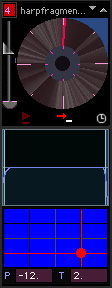
Here's an example of using T values greater than 1 (try 4 and 8 and watch what happens). The amount that playback "skips" forward is set by changing the slice value in the Inspector.
In the next installment, we'll take a closer look at some interesting things to do with loop slicing in radiaL. Until then, there's plenty to investigate right here, and (I hope) some interesting suggestions to guide your own loop creation for use with radiaL.
Click here to go to the next installment of "Getting Around in Radial."
by Gregory Taylor on January 22, 2007

