Looking For Answers in Max 8
Over the coming weeks, we’re going to be looking at the documentation for Max 8 and some of the resources built into the Max application itself intended to aid you in your Max patching life. For the first article in this series, I'm going to start with some basic questions: When you go looking for answers using Max 8, what’s precisely being searched? Where does Max 8 look in response to your queries? What can you do with the results?
The Search Path
You’ve probably noticed that Max lets you reference and use files created using Max — as abstractions, for example — by using just a file name instead of having to always use a full pathname on your hard drive. Max does that by means of a search path: a flat namespace built into Max that describes a group of folders and files on your machine that lets you refer to a file by its name. When you install Max, a default search path will be created for you automatically (You can read more about the default search path here). If you want to add folders to the default search path, you can choose Options > File Preferences to display the Max File Preferences Window and add/remove folders to your search path.
You may find it useful to set up your own folders for things like third-party Max objects or your own abstraction libraries in a specific place on your computer for ease of user or so that they won’t be accidentally overwritten when you update or install a new version of Max.
The File Browser
Max includes a File Browser utility that lets you search, organize, and explore the files in your search path. To display the File Browser, choose File > Show File Browser:
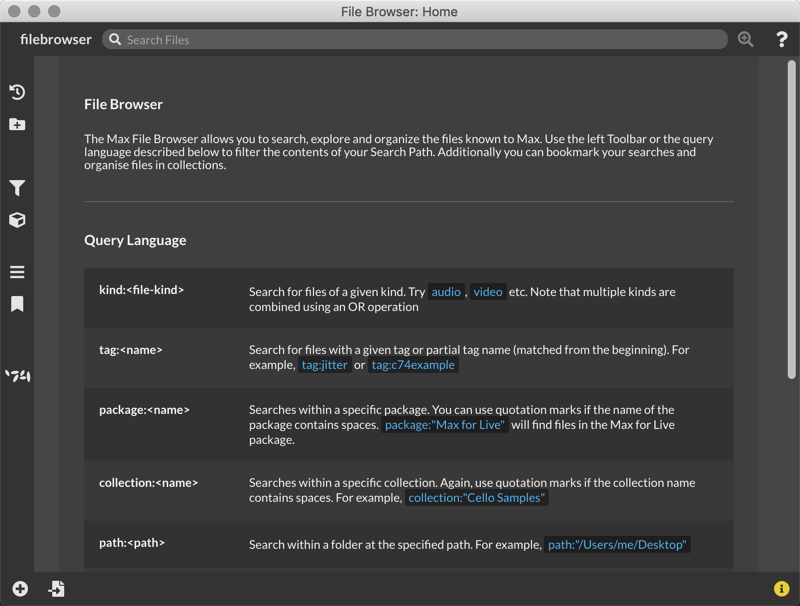
The File Browser uses a query language that lets you search for files by their kind (e.g. audio or video files), search for Packages or Max collections and gives you several helpful options for narrowing down your file searches (searching within a specific folder, searching for partial file name, and searching by modification dates or for recently used files).
You can use the File Browser to organize files by attributes like location or kind using an advanced search syntax that can be saved for later use — simply clear the search input field to see the usage info. Additionally, you can group arbitrary files together using the collections feature.
To give you quick access to your files as you patch the left-hand toolbar provides small versions of the File Browser grouped by kind.
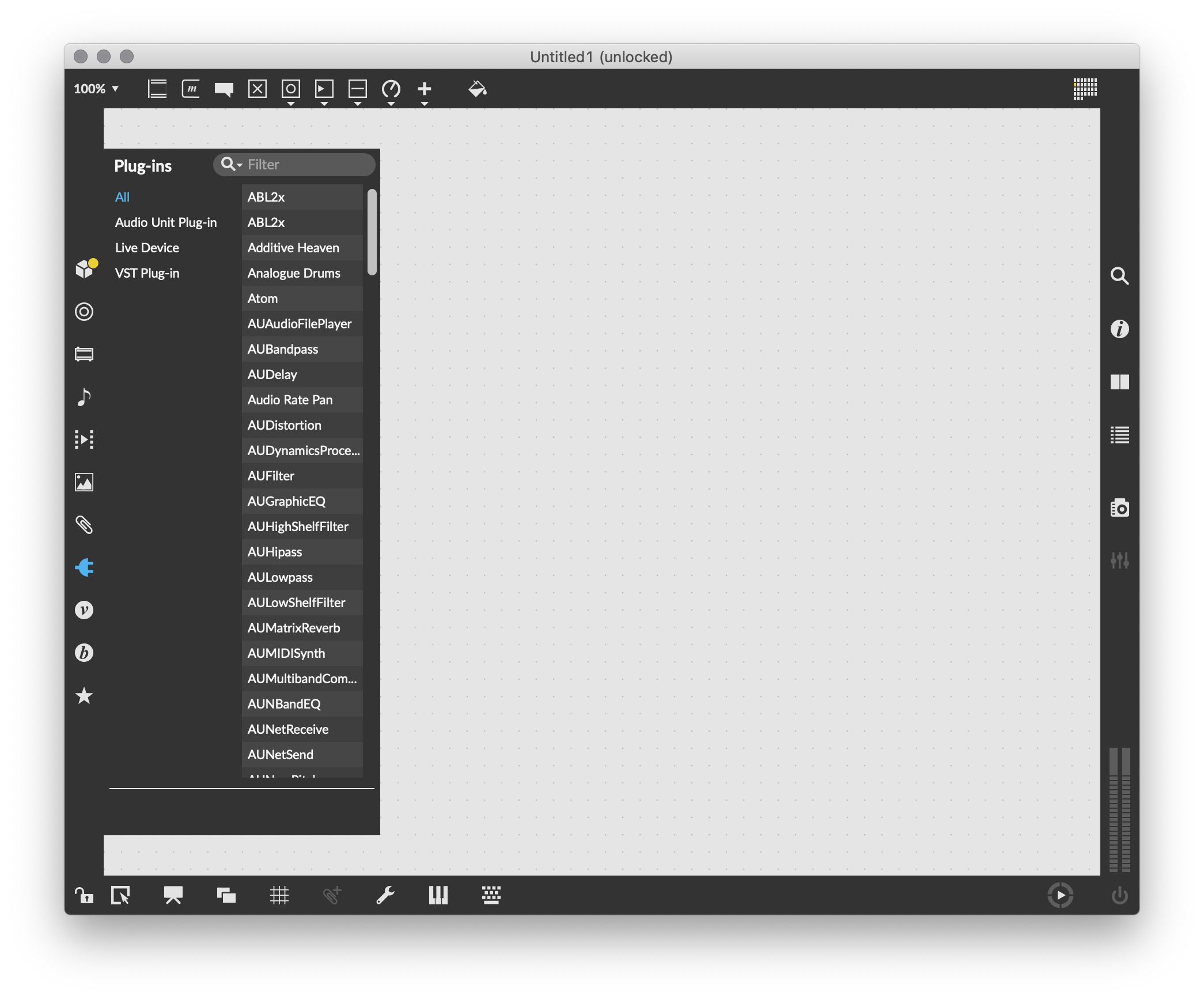
The File Browser is also useful when you encounter unexpected behavior or conflicts in your Search Path. It can help to find and identify files that might be using the same name.
Searching For Answers
While the File Browser can be really useful when it comes to looking for file resources in your search path, it’s sometimes the case that you’re not exactly certain of what to look for. In those situations, the ability to do keyword or phrase based searches can be really helpful.
Max 8 includes a new search feature that lets you perform searches across your search path that are content-aware; While the File Browser lets you search for file names and their attributes, Max 8’s search increases the accessibility of content in your searches to include
Max’s documentation, reference files, and examples
Comments or text that are part of a patcher or example
Plug-in metadata and any tagging done to Max files
To use Max 8’s search features, click on the search button (the magnifying glass) located in the right-hand toolbar of any Max patcher window and type your query into the text box
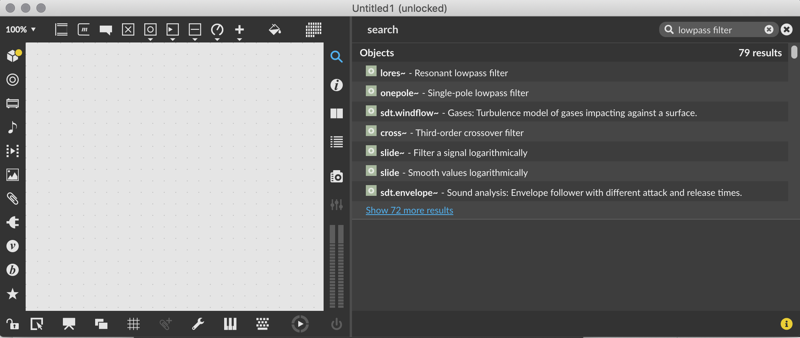
The results of your search will be displayed according to categories:
Max objects
Gen operators and files
Max Documentation and Tutorials
Max patches and snippets
The example patches that come with Max
VST/AU and AMXD Plug-ins
Files
In addition to using your Search path, the Max 8 search feature also searches beyond the confines of your machine and will display the following information:
Max Packages available through the Package Manager
Articles from the Cycling ‘74 website
Forum postings from the Max community
The documentation and reference for Max 8 uses the same search infrastructure as the sidebar search to allow you to perform the same fast and improved search queries right from the reference window.
Since search results are sorted by relevance and grouped by type, you can quickly move back and forth from help files to example patches to tutorials as you look around.
Want to drill down into the results you get? Just click on "Show more results"
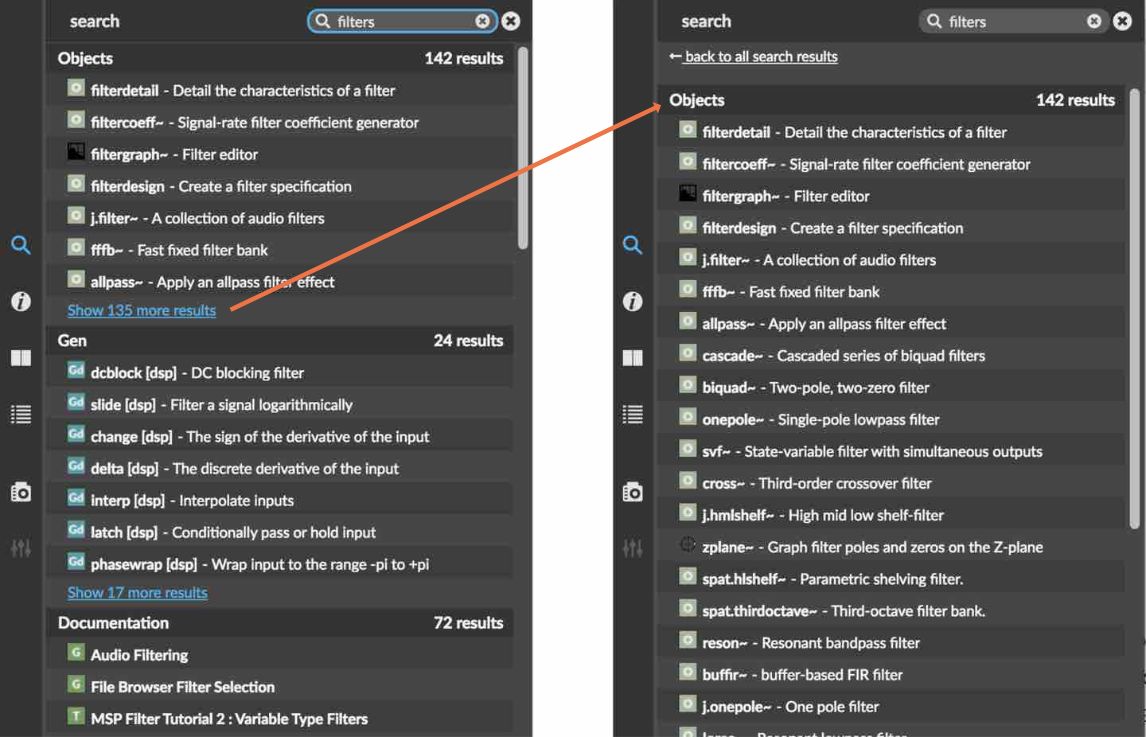
The act of looking around at search results is often the place where you encounter not only the solutions you were searching for, but also new ways of doing things that had little to do with your initial question. The new Max 8 search makes it more likely that new users will encounter a broader range of possible solutions while providing different paths of inquiry for even the most seasoned user..
Checking individual search results is a double-click or a click-and-drag away. Want to check out a tutorial, a ref page, an online Article, a Package, or a Forum posting? Just double-click on a result and you’ll be shown what you’re looking for.
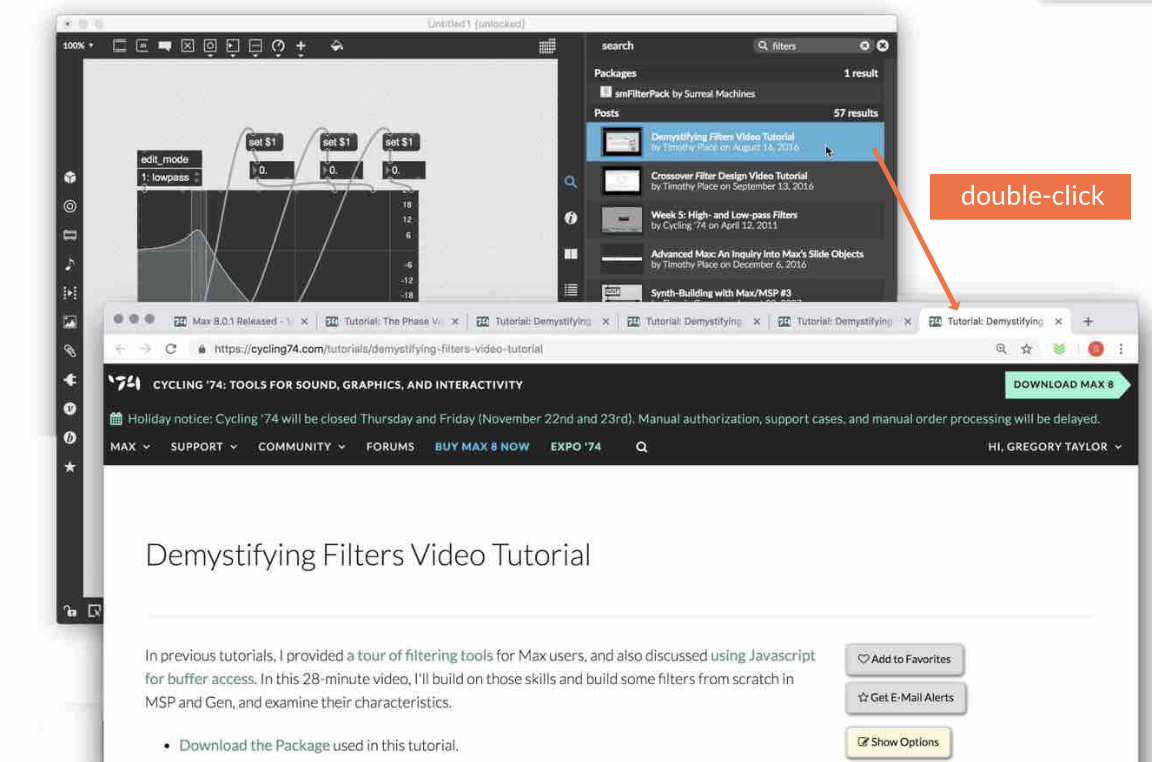
Investigating Max objects or Gen operators puts you a double-click away from a refpage or helpfile. When it comes to one of the many examples that come with Max, opening the patch is also a double-click away, or you can drag and drop patchers or snippets into your patcher window to create a subpatcher that contains that content.

Note: You can also use drag-and-drop when hunting for movies, audio files, or still images, too – clicking and dragging a movie or audio file to your patcher window will create a playlist~ or jit.playlist object with your audio or movie loaded and ready to go.
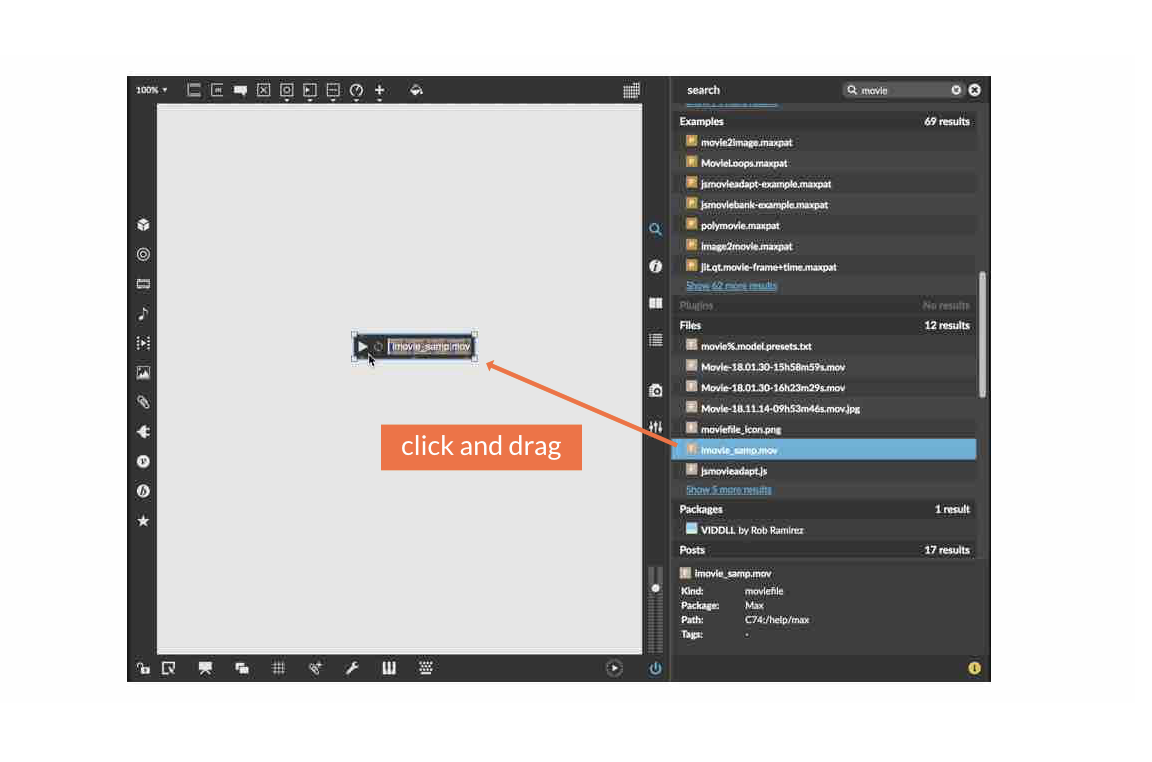
Online Documentation
Finally, we’ve updated the online hosted version of the Max Documentation to provide improved accessibility when reading/using reference materials online, and to provide a similar searching experience as you have when working with Max's in-app search facilities. You can find the online documentation here.
by Florian Demmer on July 9, 2019

