Topics, Tutorials, Guides, and Reference Pages
Learning Max on your own can be difficult, which is why we at Cycling 74 have created a vast collection of documentation that’s built into Max. However, if you open the Documentation window under Help > Reference it can still seem daunting and challenging to know where to start. This article will hopefully help demystify the built-in documentation so you can take full advantage of these resources.
There are four main categories of documentation: Topics, Tutorials, Guides, and Object Reference pages. On the Documentation home page (again, this is found under Help > Reference), scroll down to the Contents section where you will find the three main modules of Max (Max, MSP, Jitter), each with subcategories for topics, tutorials, and guides. Other modules, such as Gen and Max for Live, are listed here as well.
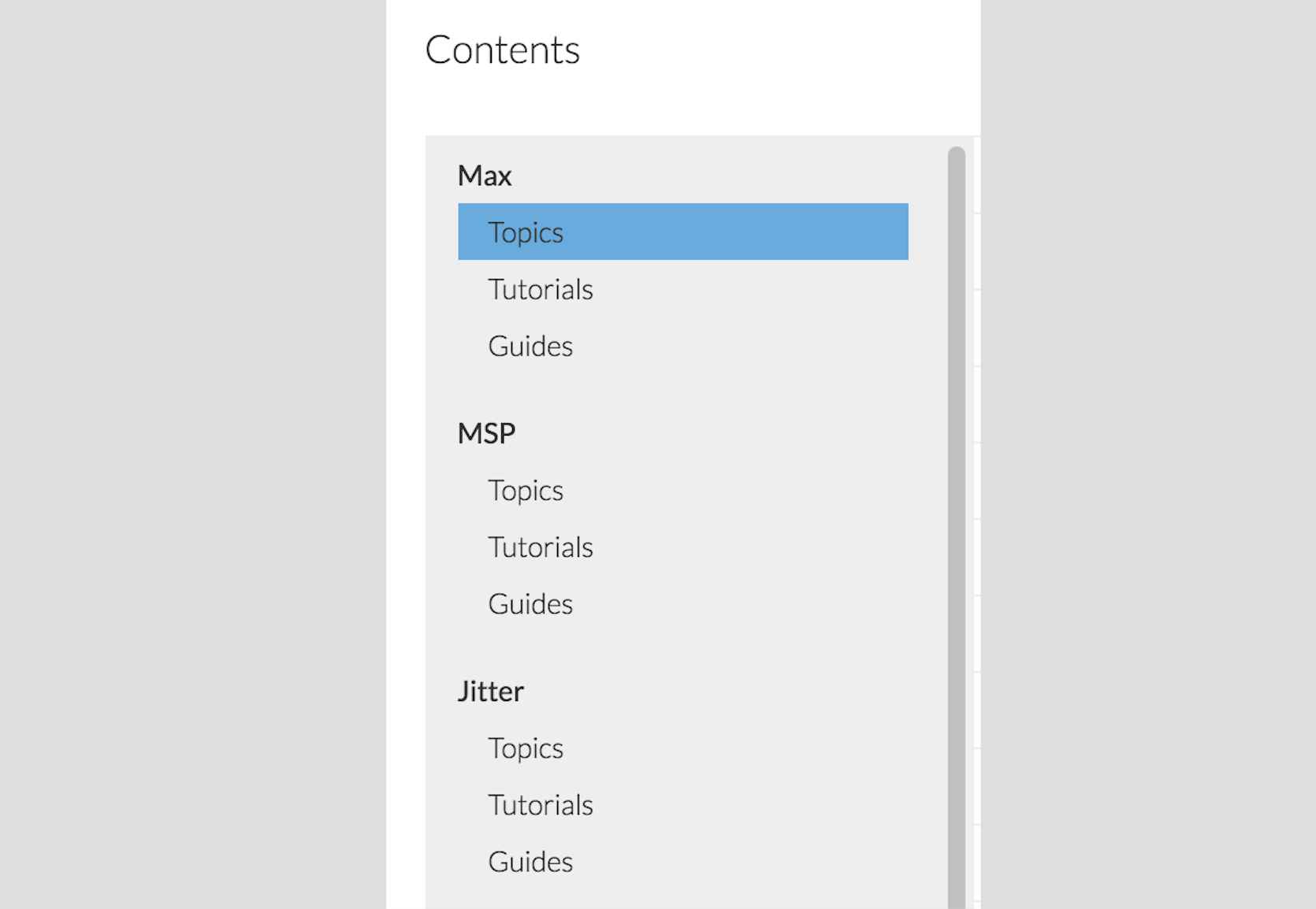
Topics
Topics are a grouping of documents for specific subject matters. Documents of related topics are grouped together, so you can, for instance, read every entry related to MIDI by navigating to Max > Topics > MIDI. Each topic can contain tutorials, guides, example patches, object reference pages, etc. You can think of this as a type of index, where each module (Max, MSP, Jitter) has its own index.
Tutorials
The purpose of tutorials is to introduce certain concepts and techniques, and describe how to implement them in Max. Tutorials are arranged like a logical lesson plan, where tutorial #1 leads into tutorial #2, and so forth. Subject matters range from encapsulation, to how to create an additive synthesis patch and video feedback. Check out Jitter tutorial #25 to learn how to track the position of a particular color in a movie. Once you know how to do this, you can use that location data to control audio, or anything else that you want to synch with the video.
Most tutorials come with an interactive patch that demonstrates the given subject. If a patch is included, there will be a button in the upper-right corner of the page titled “Open Tutorial”. Click on this to open the patch. (Please note that this button is only present in the built-in documentation. Our online documentation does not include it.)
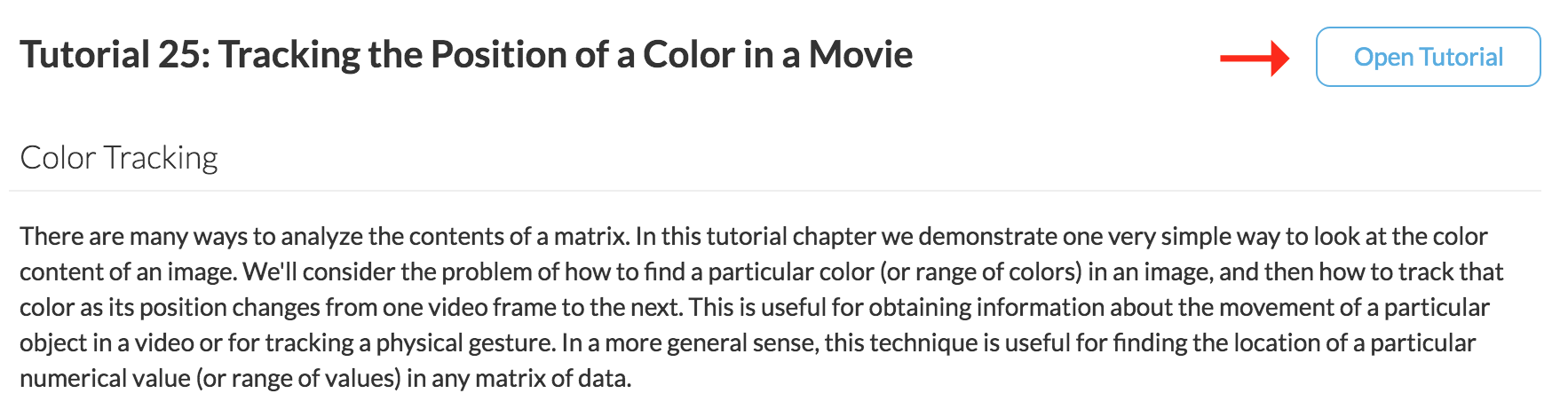
As with all patches in Max, the tutorial patches are editable, which means you can unlock the patch, copy what you want, and paste it into your own patch to expand upon the given techniques. Copying and pasting is highly encouraged in the Max world!
Guides
Guides are a functional description of how something in Max works. Have you ever wondered what Snippets are? That paperclip icon on the left side of a patcher. Go to Max > Guides > Snippets to learn more. Or are you curious what the difference is between the new MC and MCS objects that are included in Max 8? Go to MSP > Guides > MC vs MCS Objects for an in depth explanation.
Object Reference Pages
Every object that comes bundled with Max has a reference page. This is like the user manual for that object, as it tells you what the object does and how to use it. There are three ways you can access these pages:
In an unlocked patch, right-click (ctrl+click) on the object you want to learn about, then select “Open [object name] Reference”.
In an unlocked patch, select the object, then click the Reference icon on the right side of the patching interface. This opens a sidebar with an abbreviated version of the reference page. To view the full page, click on the icon at the bottom of the sidebar titled “Open Full Reference”.
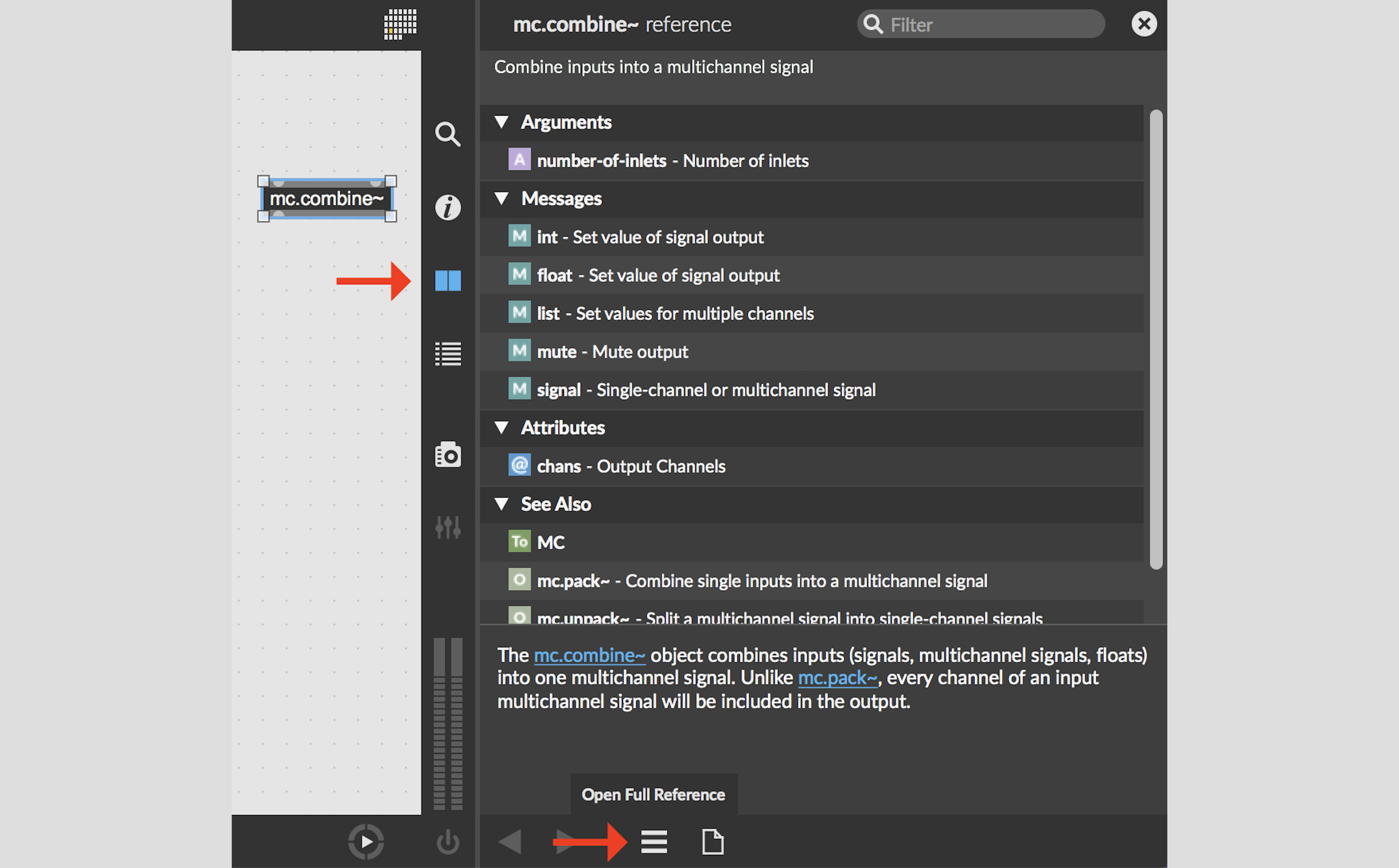
In the Documentation window, type the name of an object into the search bar to open the corresponding reference page.
In the reference page you will find a short description of the object, and a list of any arguments, attributes, and messages that the object uses (click the “Common Box Attributes” drop down menu to see a list of attributes that are shared by all objects). At the bottom of the page, under the “See Also” section, are a list of other objects or topics that relate to your current selection. This is a great way to learn about similar objects that you might not already be aware of.
Reference pages also provide two ways to quickly start patching with the given object:
Under “Example Snippets” there should be a photo of a patch that uses the object. If you hover over the photo with your mouse, a “copy” button appears. Click that button, then paste into an unlocked patch to use that snippet.
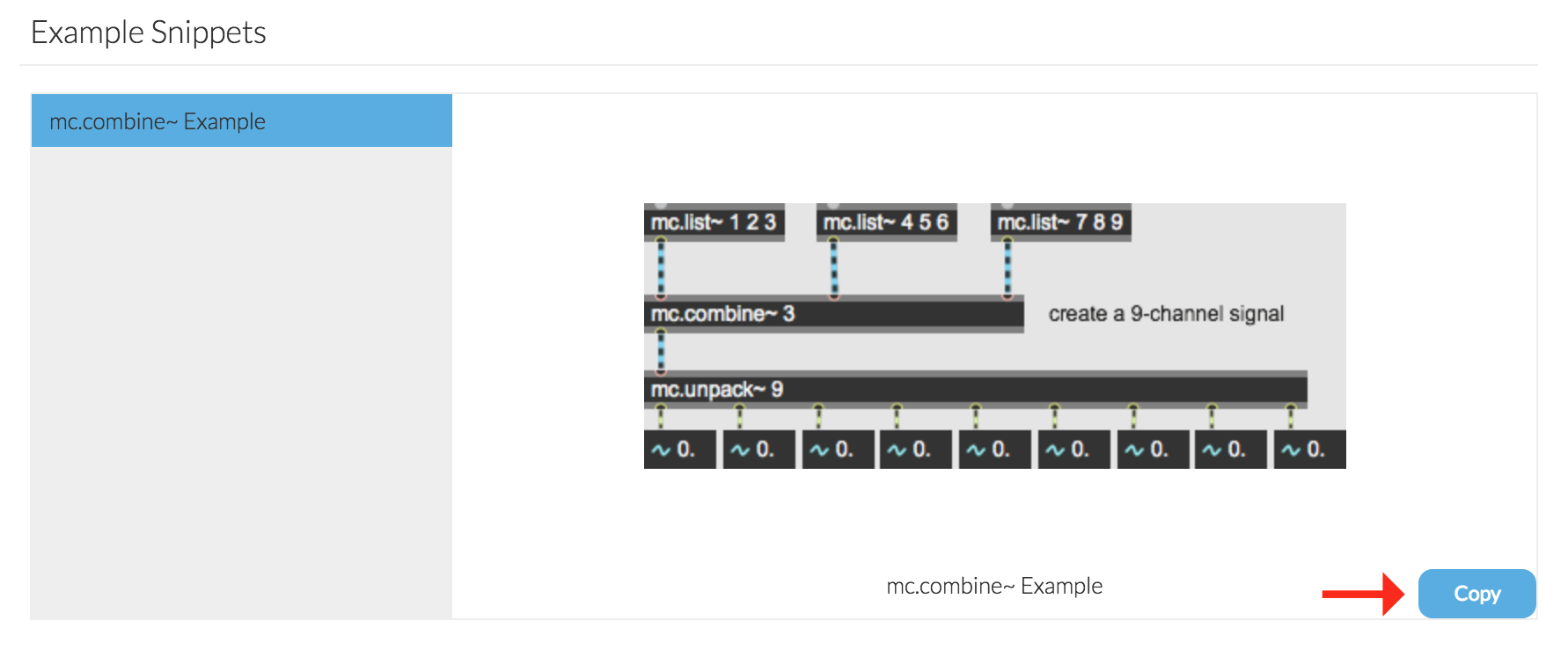
In the upper-right corner of the reference page, there should be an “Open Help” button. Clicking that button will open the corresponding help file, where you can continue to learn about the object in an interactive fashion. (Please note that this button is only present in the built-in documentation, not the online documentation.) Again, as with tutorial patches, you can copy/paste any part of the help patch that you want to use into your own patch.
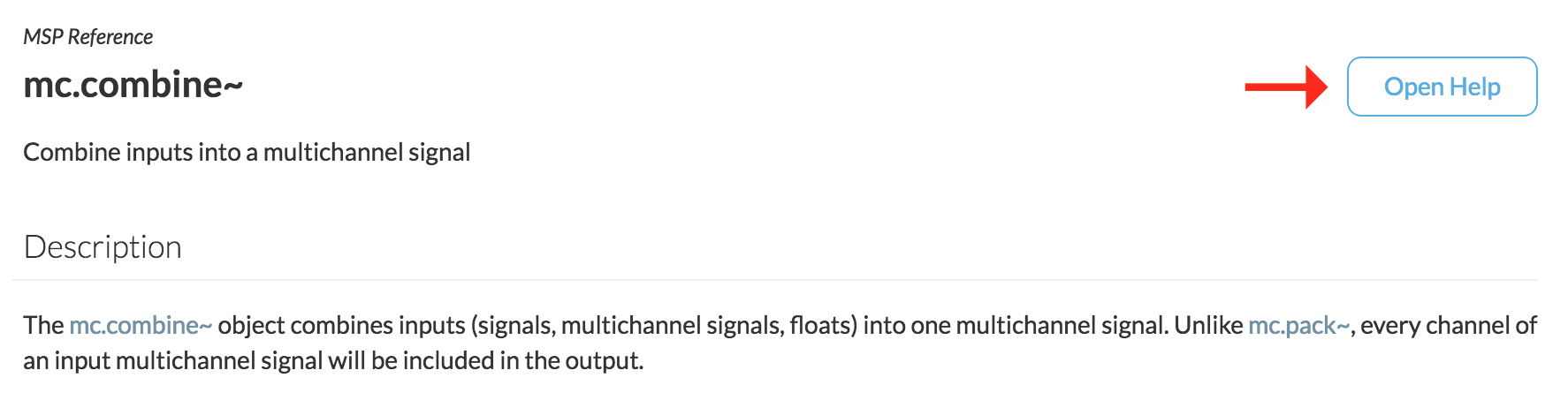
As you can see, there is a lot of information built into Max that’s intended to help you learn and build custom patches. Now the hard question is, what do you want to make?
by Ashley on July 23, 2019

