keep thr absoulute value between two points
I have input from sensor that sends data between -1 and 1. For the example here assuming using the mouse input of x axes.
I would like to mesure two points on screen: min and max.
When pressing 1 I get point 1(assume 100) and when pressing 2 I'm getting point 2( assume 300).
this distance can use now to control max 4 live api and move a knob full distance between 0 and 1.
(scaling 100 and 200 to 0 1)
after taking two points location(100,300) I move the mouse to a different place on screen and when pressing number 3 it will start to output the same difference number mesured between point 1 and 2 just in a different place on screen. ( so the dame distance will be also able to map a api know between 0 1 if the same distance is reached
so if I press 3 (number 500 on screen) it will output the same number as the difference bewtween point 1 and 2.
Here is a trial that seems to work with positive numbers. I wonder how this could work if the inputs is also numbers below zero
I press 1 when on the left edge side of the blue square then press 2 when on the right edge of the blue square.
when press 3 on the left hand edge side of the green screen and move the mouse in its area I can see the output is between 0 and 1. same with the red square.
any thoughts?
where is blue square ?
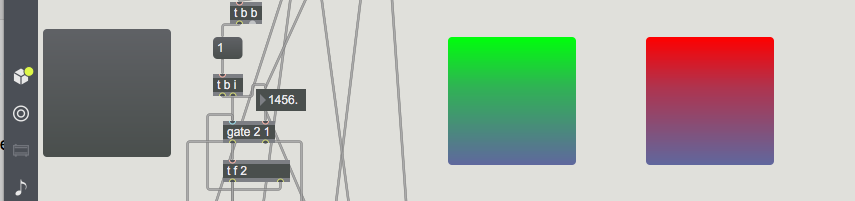
there could be no input below zero
if you use mousestate mode 0 - screen related.
here is a bit simplified patch,
both ranges can be anywhere, even overlap.
if you manage to get input below zero , please explain how.
to avoid banging 0. or 1. all the time when
mouse is out of control range change 0. is inserted
Thanks! looks much clearer
I can guess that the same can be apply to y axis.
what if I would like to apply to both x and y - is it possible?
why not ?
I mean you just duplicate all and feed y instead of x.
Would you use x and y totally independent,
or maybe as a square ?
or maybe as a square ?
This
This what ?
And how ?
Maybe capture 1 square using keys 1 & 2 .
it would need top left, bottom right corners of 1st square to
start with, then you place mouse somewhere and press 3
from that point square gets set to right and down ?
like this?
seems not to work as it should
Here is example to set 1 square pressing key 1 for up left, key 2 for down right corners.
Then press 3 to set square 2 left top corner.
P.S.
I prefer to have 0 ~1 down to up,
if you want it opposite, remove !- 1.
Thanks although I have some issue with the above patch:
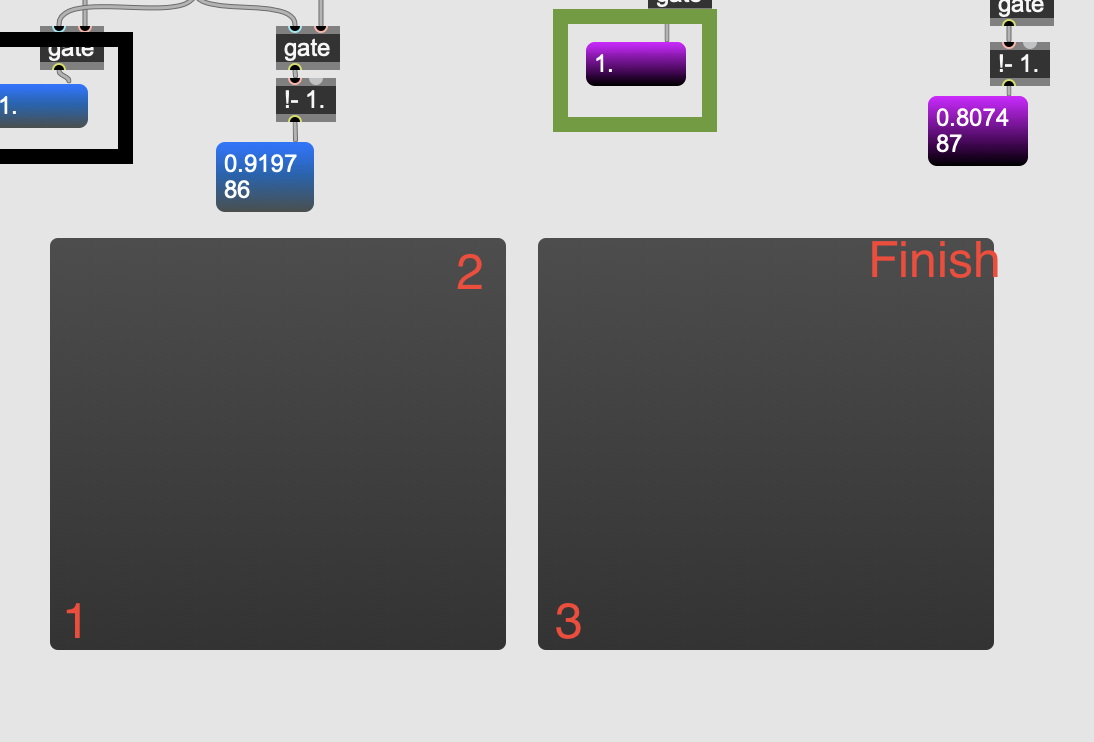
I start at point 1 by pressing 1 and move in straight line towards point 2 then pressing 2.
numbers at the black square will move between 0 and 1 while moving on that line.
I then go with the mouse to point 3 then press the number 3. When moving with the mouse towards "finish" point in straight line I'm expecting the numbers at the green box to move as well between 0 and 1. This is not happening. What am I missing?
Here is example to set 1 square pressing key 1 for up left, key 2 for down right corners.
Then press 3 to set square 2 left top corner.
your screenhot shows opposite.
may I ask what is the needs for all those boolean expressions?
they turn on output only when mouse is within square.
